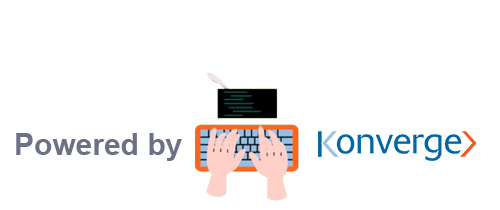The Field Eagle 15 day free trial is a great way to test drive the system to ensure it will be the right fit for your inspection team. Here are some best practices to help you get going with Field Eagle and on the path to operational excellence.
1. First Thing’s First – Set Up Permission Roles
Before getting into building your forms, set up some permission roles. An example of a permission role could be an “Admin”. This role generally has access to the full system. Adding permission roles allows you to create different categories of users that will have different access levels to different parts of the system.
Once you have some permission roles set up, add users and inspectors to the system.
2. Create Some Question Categories Before Starting Your First Template
Before diving into creating your first template, you must have some Question Categories created. Question Categories become the definitions of how you answer questions. The best practice is to make these high level, or as global as possible. For example, a Question Category may be simply a generic “Yes” or “No” question-answer type. This is something you can use on any inspection, multiple times. Perhaps this is a common inspection question used: “Is there rust?”. As it is, this question is fairly global and can be applied in multiple inspections. Consider an alternative: “Does the hydraulic motor have rust?”. This one is more specific than needed. The first version could be used in this scenario, which makes the first option more global and in line with best practices.
Inevitably, some Question Categories will be specific to a template. For the most part, try to make them reusable across multiple templates.
3. Simplify Your Inspections (To Start)
Field Eagle inspection forms can have unlimited items and hierarchies. This is one of the great advantages of using Field Eagle inspection software! However, if you’re just testing the system out, perhaps try simplifying your form so you are not too bogged down with data entry. You can always go back and edit a template to add more items.
4. Templates Versus Inspection Types
You’ll soon see that these appear very similar! They both involve building inspection hierarchies.
The difference is that Templates are:
- high level (think of them as master templates) and,
- should be as generic as possible.
Whereas, Inspection Types are:
- specific to the immediate item being inspected.
- Use a copy of a Template which is adapted and altered
For example, an Inspection Type may be Daily, Weekly, Monthly, Hourly, or every 6 months. They may use a Template called “Safety”. The master template contains all safety questions while the Inspection type contains safety questions to be completed in a daily inspection, monthly inspection, etc.
5. Test Drive The Document Management Features
Field Eagle allows you to attach any file type to an inspection question. For example, you can add images such as diagrams to an inspection question or item. Training documents are another possibility – show the inspector how is this item supposed to be inspected with a diagram, text document, or video. This is one of the features of Field Eagle that makes it a very robust inspection software solution. Make sure you test this out!
When adding a file, you can assign it a tag. Tags help documents be more findable later. Keeping track of your tags so that they are consistent will help make files easier to locate when you accumulate a lot of them.
6. Client & Location Management
In the Field Eagle system, locations always belong to clients, so make sure you can link those two when adding locations.
7. Built-In Compliance
If your industry is heavily regulated and failure to comply is not an option, then you should test-drive our built-in compliance! Field Eagle manages this in two ways – add your Regulatory Bodies and add your Standards. You can either add them separately OR since Standards belong to Regulatory Bodies, it is possible to enter them at the same time as when you’re adding a Regulatory Body. This way saves you time, so it’s a best practice for sure.
8. Reports
Of course, reports! Make sure you test out our reporting. One of the best things about digitizing the inspection process is instantly generated reports at your fingertips. All reports have an export option if you need a hard copy.
Field Eagle comes with a suite of reports to try out:
Punch List Report
The Punch List Report details all the deficiencies found during the inspection based on their criticality (critical, major or minor). Along with this, Punch List Reports can help maintenance efforts by detailing what each deficiency is, explain what is non-compliant, and provide actionable tasks to help maintenance find and fix the deficiency.
*Note that you can generate a Punch List Report on the tablet as well! Make sure you try this out.
Final Compliance Report
The Final Compliance Report is a comprehensive report that includes an extensive look at the entire report. This includes a cover page, client contact page, charts, sign-off page, SDN Report, audit list, a Punch List Report and an Expanded Punch list Report.
Serious Defect Notification (SDN) Report
The SDN report is configurable by Client, Location, and Asset. It displays all serious defects identified by an inspector during their inspection. This is an important report for the administrator because an SDN can halt an inspection from moving forward and require immediate attention. By generating this report management can see right away what needs immediate action. The system administrator is also alerted by email when an SDN is issued.
Activity Report
The Activity Report is a report that details the Server and Tablet activities, complete with the users and Inspectors that have performed them. This report includes the list of activities along with dates, timings and other relevant information.
Asset Condition Report
The Asset Condition Report displays the condition over the lifetime of a selected asset and includes a list of inspections completed over the time period as well. The report can be generated and filtered by Client, Location, or Asset.
Inspector Performance Report
The Inspector Performance Report is a detailed report on the inspectors. This report compares the inspectors in the system, their average condition rating, and the average number of pass and fail items. This report also breaks down each inspector based on the criticality of their inspections.
Configurable Report
The Configurable Report is an ad hoc report based on the user’s specifications and requirements. All filters are completely independent and can be configured and customized in any way.
Field Eagle Inspection Software
Field Eagle is full-featured and fully robust inspection software. Following these best practices during your free trial will help you get the most out of your test drive of the system.
Field Eagle Inspection Software is the ideal solution for any high-risk industry. Companies that need to collect data in the field, whether for compliance audits, condition rating, inventory, inspections, health and safety or preventative maintenance can now leave their paper and pen at home. With Field Eagle, any tablet can be a fully integrated data collection tool. The reporting time is reduced from hours to seconds with increased accuracy and detail. Field Eagle is the centralized place for all your inspection data and reports, available anytime and anywhere.
If you’re not already using it, our software is available for a 15-day free trial. You will have full access to the system and no credit card is required.